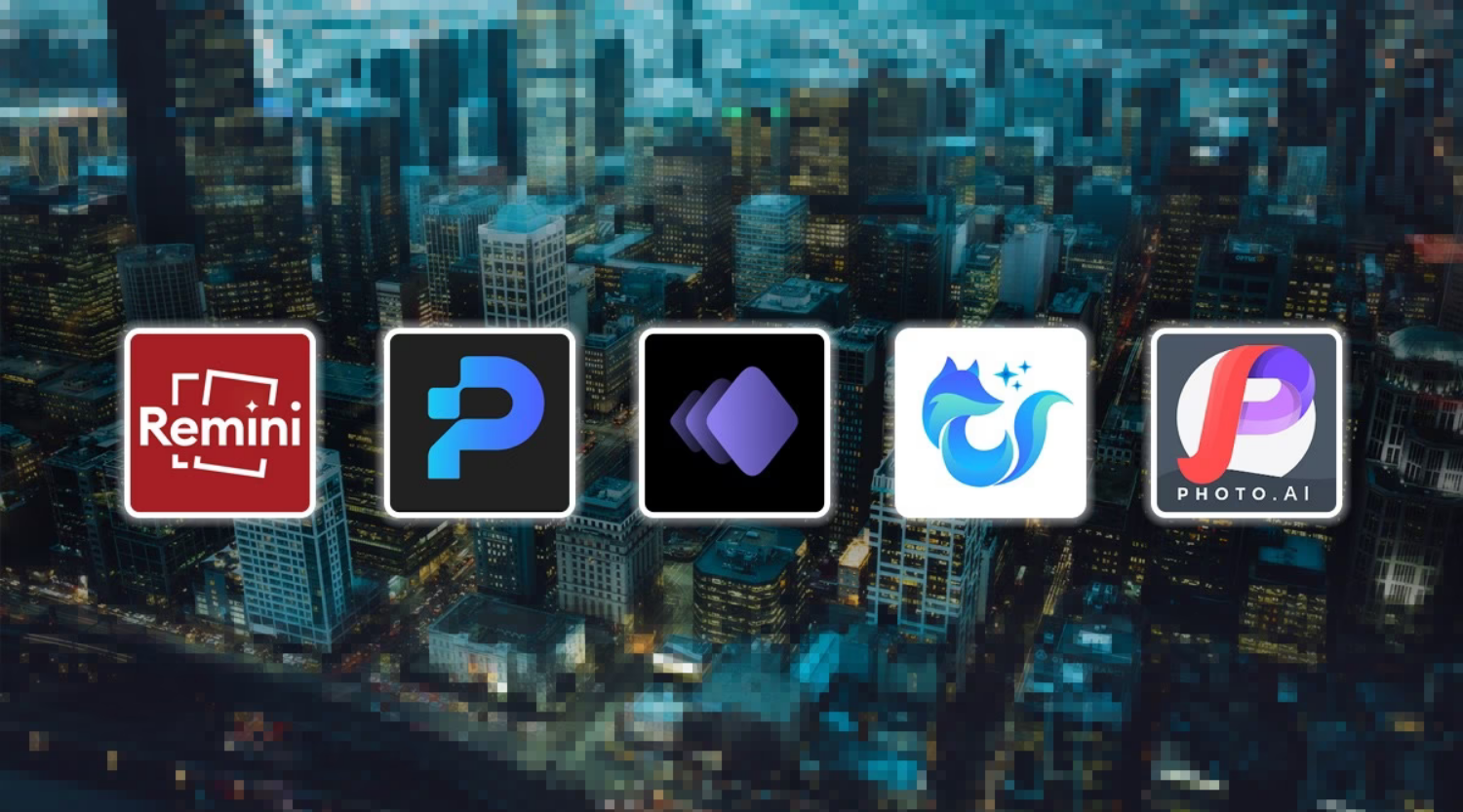Preventing ads on Android phones often entails purchasing premium versions of the apps or games you use. However, there’s a handy workaround in newer Android versions that lets you eliminate ads from applications that operate offline.
By “offline,” we refer to apps and games that function entirely without an internet connection, storing all their data offline without the need for WiFi or mobile data connectivity. It’s important to note that this workaround may not be effective for all offline apps and might impair the functionality of apps that rely on internet connectivity.
Here’s a step-by-step guide on how to block ads in offline apps/games:
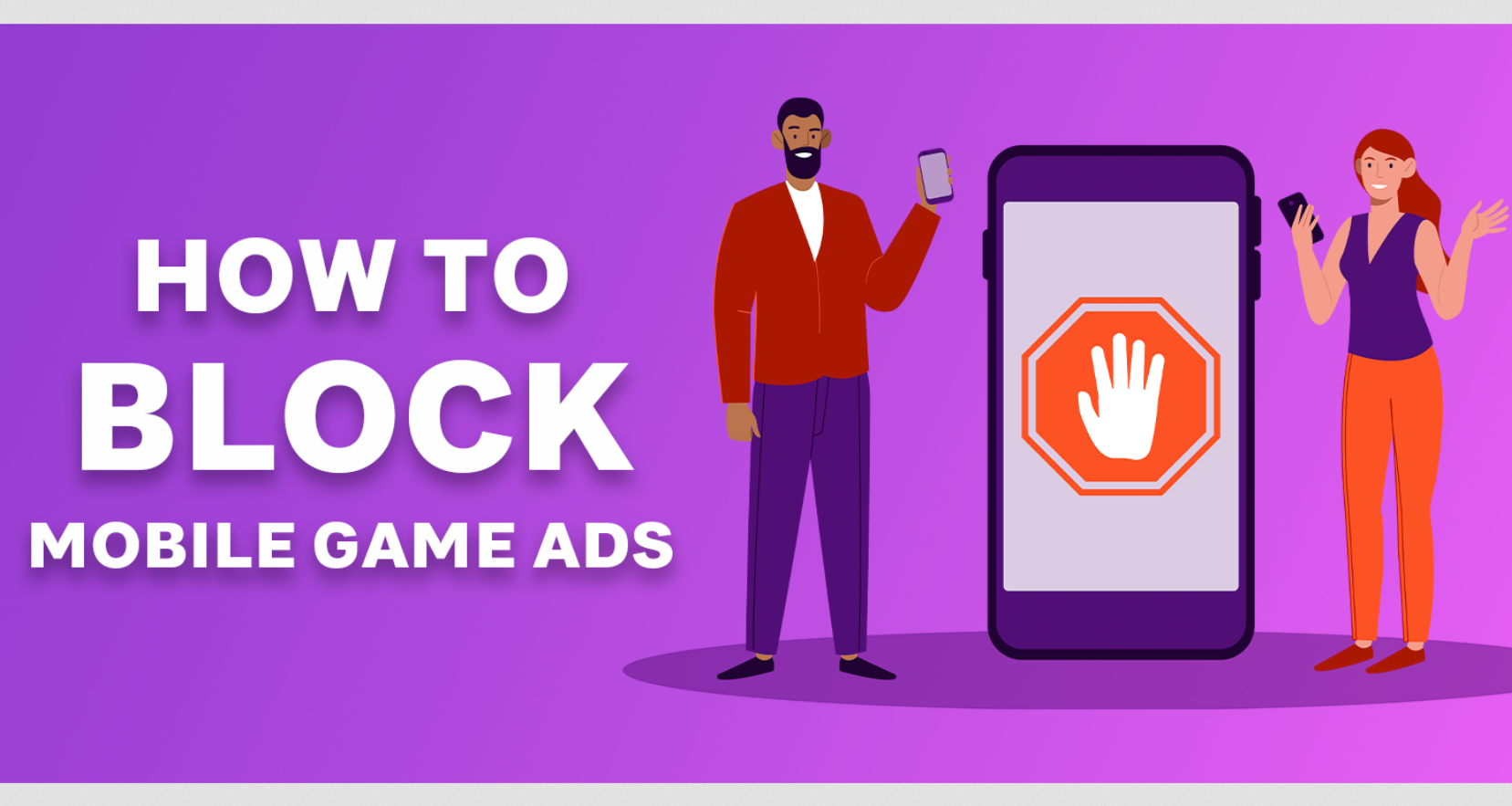
**Step 1: Uninstall and Reinstall the App (without opening it yet)**
To create a clean slate in the app or game’s data folder, uninstall and reinstall it. Alternatively, you can clear the app’s cache and storage data if you know how to do so. Do not open the app/game immediately after reinstalling or clearing data.
**Step 2: Access the ‘App Info’ Page**
Navigate to the ‘app info’ page of the application you want to block advertisements for. Depending on your Android skin, you can do this through Settings/Apps or by long-pressing the Recent Apps card for that application and selecting ‘App Info.’ If these methods don’t apply to your device, search for how to access the ‘App Info’ page on your specific Android skin/ROM.

**Step 3: Disable Internet Connectivity**
Within the ‘App Info’ page, locate a subsection that mentions ‘Network,’ ‘Mobile Data and WiFi,’ or a similar term. Here, you should find options to disable the app’s access to the internet when connected via WiFi or mobile data. Your Android skin/ROM might provide a master toggle to cut off connectivity altogether.
Switch off these options to ensure that the app has no internet connectivity. Now, you can open the app, and you should no longer encounter ads. Since the app/game is designed to function offline, you can continue using it seamlessly without disruptions.